Amazon VAT Settings
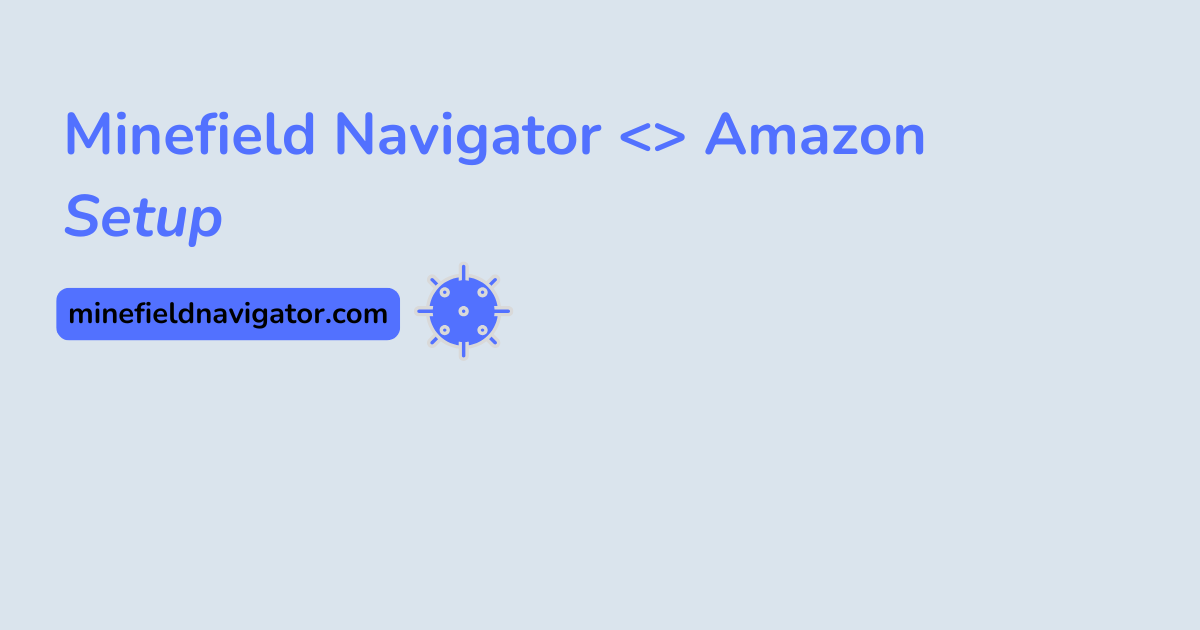
To ensure our software works reliably, you first need to review and confirm that all your Amazon account settings match those in the Minefield Navigator app. In Amazon Seller Central, check the following:
- Tax Dashboard – VAT Calculation Settings: Make sure Active VAT Calculation Settings are enabled, all your VAT numbers and EU One Stop Shop - UOSS (if you are an EU company) details match what you have entered in our app, the default tax code is correct for your products.
- Storage Permissions (Settings → Fulfillment by Amazon): Make sure the countries listed only include those where you have an active VAT number.
You can configure these settings on your own using this guide, or—if you need help—book an onboarding session in our app.
Amazon Tax Settings
You should see a screen like this:
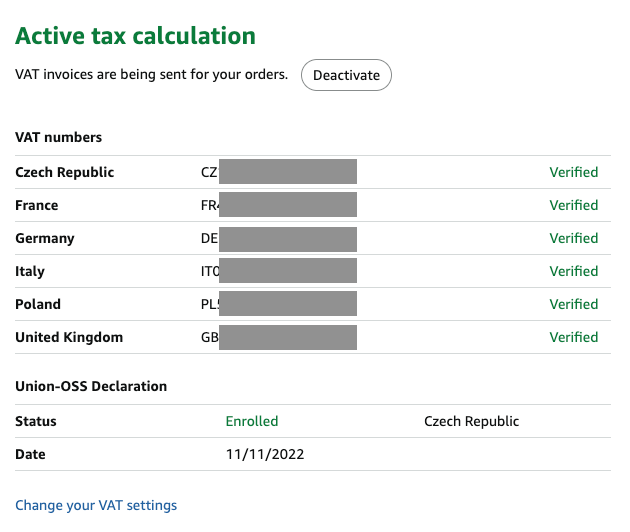
Check (and ensure) that:
- All active VAT numbers are listed.
- If you are an EU based company, UOSS is active and the country is displayed (If you are not yet registered for the EU One Stop Shop, let us know during onboarding)
- VAT Calculation is activated.
- The default tax code (on the right) is correct—typically A_GEN_STANDARD (standard rate).
Then, in our app, make sure that:
- All your active VAT numbers match exactly as on Amazon.
- If you are an EU-based company, make sure UOSS is listed as well.
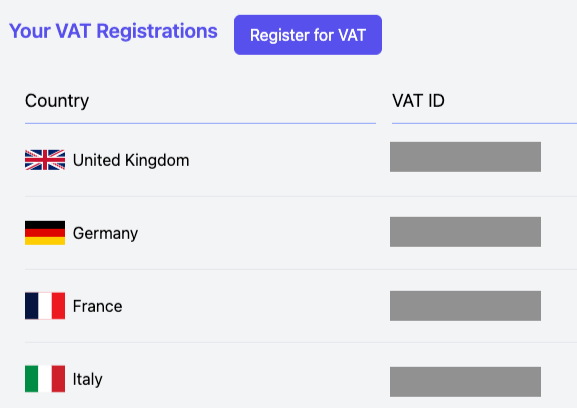
Default Tax Code
This code determines which VAT rate Amazon uses when you list a new product that doesn’t have a specific rate assigned. If you sell products under different VAT rates, we recommend setting A_GEN_STANDARD and manually checking each product later, assigning the correct rate where needed.
If you need help finding the right Amazon tax code for a given product type, contact our support or book a setup session—our team will walk you through it.
⚠️ Warning: Amazon often applies incorrect VAT rates if this setting is ignored or not properly configured. This may result in tax arrears.

Amazon VAT Calculation Service
This service must be activated. Once enabled, Amazon will issue invoices on your behalf.
Storage Permissions
Go to Settings (gear icon at the top right) → Fulfillment by Amazon (last item). Check where you currently allow Amazon to store your goods. Enable only those countries where you have an active VAT registration.

⚠️ Important: Where you store goods directly affects your VAT obligations. If you start storing goods in a new country, you must register there for VAT.
Amazon primarily optimizes for its own logistics needs and only monitors your tax obligations to the degree required by laws that affect it. If you allow it, Amazon may move your goods to another country without notifying you—creating new tax liabilities.
European sellers are responsible for complying with tax laws, it’s essential to monitor these settings carefully. If you are non-EU seller, you are still responsible, but Amazon is required to collect and remit your VAT on your behalf.
Need help with Europe?
Leave your email, we will get back to you.
Need personalized help?